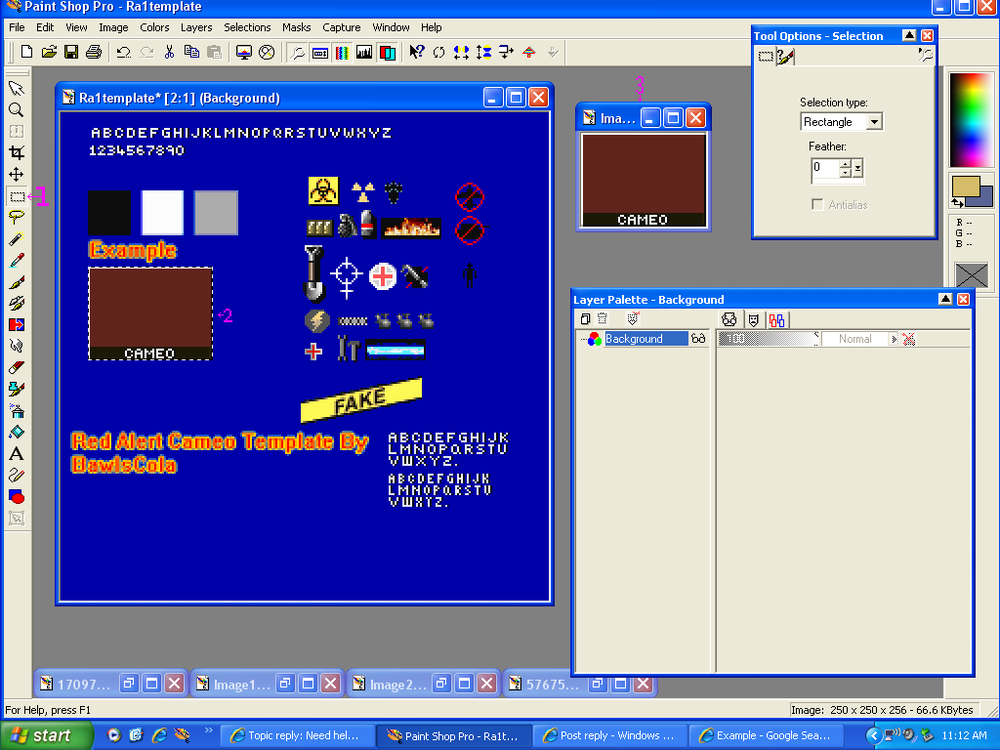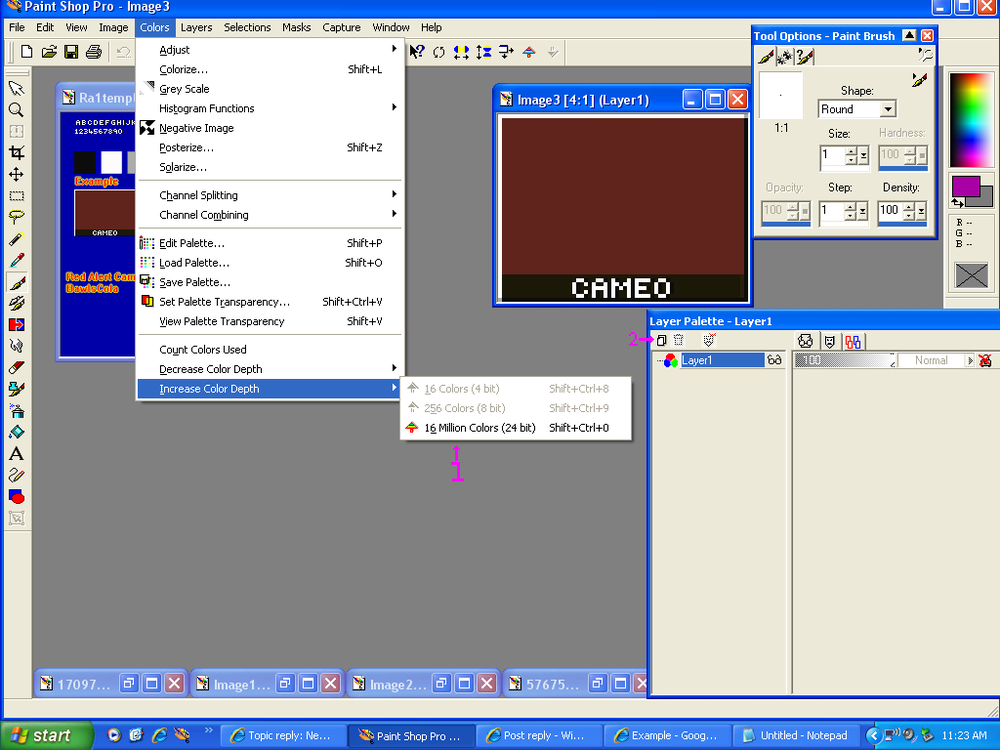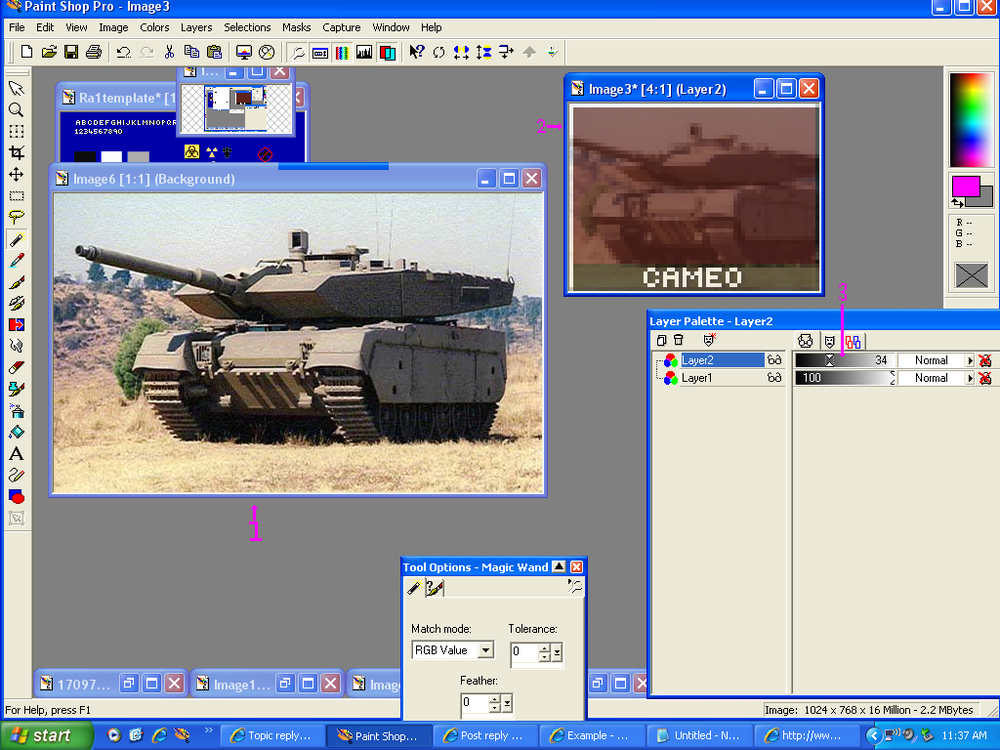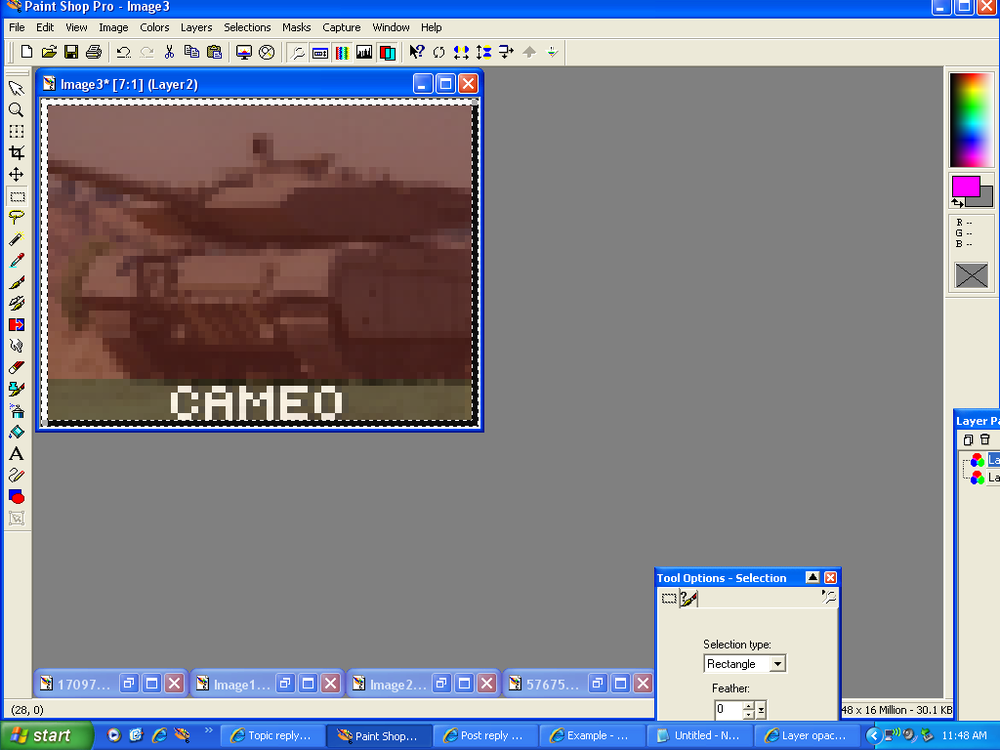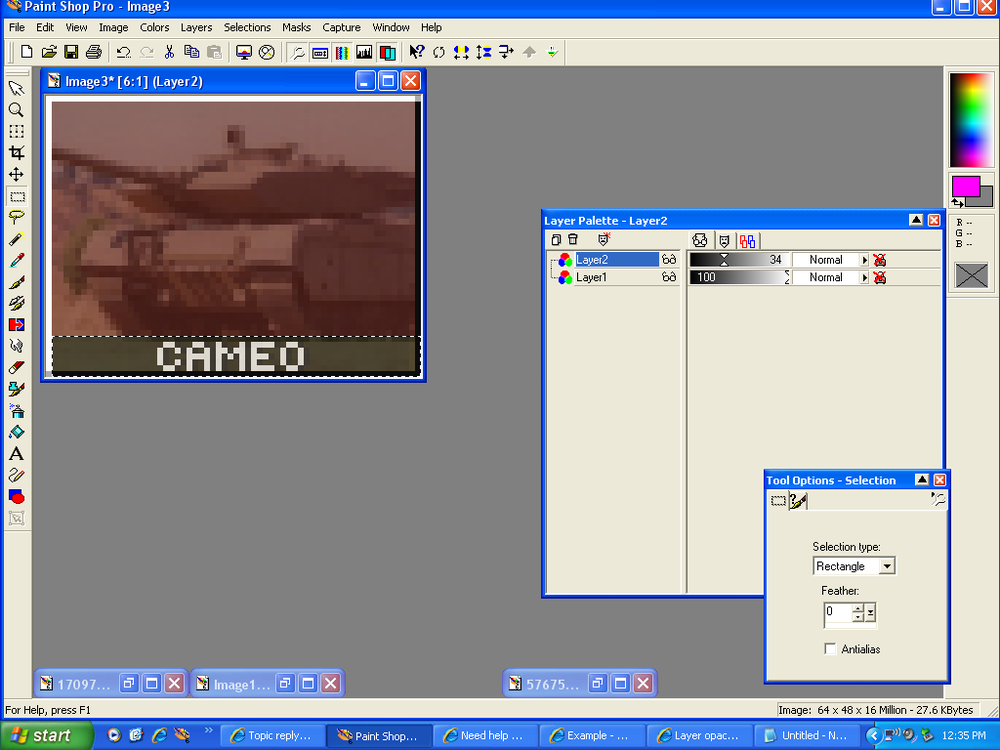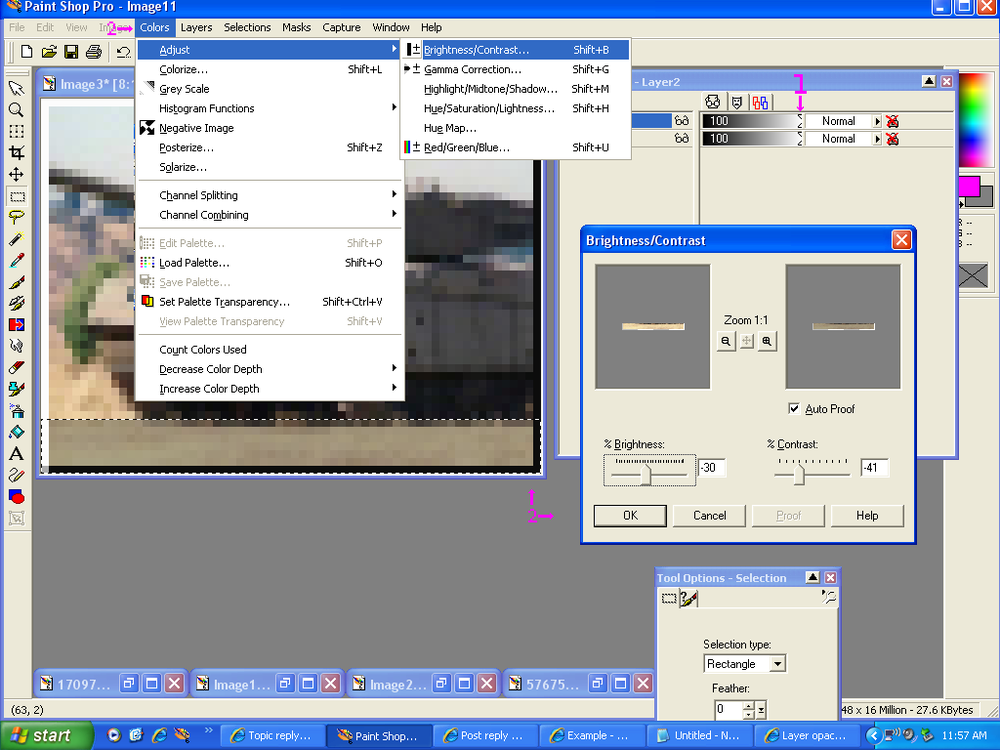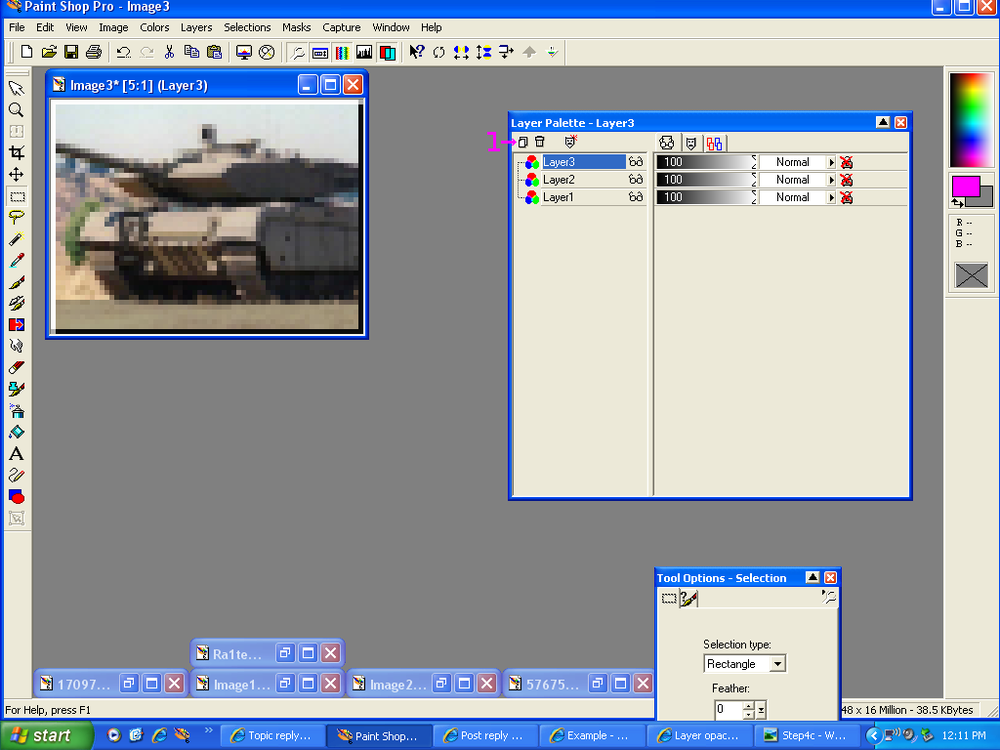-
Posts
1884 -
Joined
-
Last visited
Everything posted by Allen508
-
Wish you luck!
-

RA Multiplayer Mod - "Tiberian Alert" - by Ferret
Allen508 replied to Ferret's topic in RA Multiplayer Maps
Ture but its taken a while for any one to really push it. WW did some cool things in Paradox Equation. -

RA2SW discussion (Split from Oil Refinery)
Allen508 replied to Nyerguds's topic in Modding Discussion
I fail at reading again.... It would be nice if the Rebels had some tank thing of there own. Both using walkers is kinda no fun. -
FunkyFr3sh wins!
-

RA2SW discussion (Split from Oil Refinery)
Allen508 replied to Nyerguds's topic in Modding Discussion
RA2? I guess it makes since than you can use things from the old SW RTS games.... -
If you click save with RAED it will kick open a OK box with "Saved" or "Error". If your not seeing an Ok box with "Saved" or "Error" the mission was not saved at all. Also if you get a an "Error" in the Ok box your in trobble. This mean that RAED messed up bad as it has corrupted the mission or map. What you need to do is go to File and Save As. Save your mission or map under a different file name. You shold get a OK box with "Saved". Now find the old corrupted the mission or map and delete it. It is no good as RAED was unable to write any data into it. If you open it in NotePad you will see it is blank. Now you can rename you Save As file to replace the corrupted one.
-

RA Multiplayer Mod - "Tiberian Alert" - by Ferret
Allen508 replied to Ferret's topic in RA Multiplayer Maps
A map based mod. Thats thinking out side of the box. -
Like Jacko said. If the Teamtype has a APC in it the game will load all of units in that Teamtype on to the APC including tanks. The game thinks that the APC is same as the Sea Transport. I ran into this when I redid "In The Nick of Time" and "Shock Therapy" for Red Dawn.
-

RA2SW discussion (Split from Oil Refinery)
Allen508 replied to Nyerguds's topic in Modding Discussion
C&C SW would work nice in RA I'd think. I thought about porting it over to RA but went no were.... -
If your Your getting a "This operation could not be completed because the current layer does not contain any active data within the current selection area". This means that you used the Selection Tool (or FreeHand tool) to drag a box and when you attemp to move what is inside of the box PSP is telling you there is nothing to move with in the current selection area (the box) on that layer. You didn't need to paste the as a As New Layer. You could have Selection Tool and put a box around the wanted letter and Copy it. Move over the the cameo and select Layer 3, now paste the lettter using As New Selection. (Ctrl-E) When you do this it is likely that you mouse will snap to the center of your cameo and the letter will be attched to your mouse. Move your mouse to were you want the letter than click. Now the letter will be a Floating Selection. If your Selection Tool or FreeHand Tool is still selected from earlier you can move the letter again if you want. If it is in the right spot right click and the Floating Selection will now be apart of Layer 3. Repeat for all your letter and this way you won't have so many layers.
-
Since it looks like you put each letter on its own layer yes you will have to go layer by layer erasing the blue. I'm guessing Layer 9 has the "A"? You could have put all of the letters on Layer 3 just fine. This way once you have all of the letter on Layer 3 you can use the Selection Tool to drag a box around the group of leters and center them on the cameo. This won't effect any layers but the one you have selected. So you can move the "R" (on Layer 8?) that looks to far to the right back to the left alittle with out effecting any thing on the layers above or below it.
-
Than select layer 10 than try to cut/erase the blue out around the "L".
-
Did you put the "L" on layer 4? If your not sure what layer the letter is on you can hide and show a layer by click on the glasses (1) also if you hold your mouse over the layer name it will show you what is on it (2). Once you find the layer that the "L" is on than you can cut the blue away. If this didn't work for you attach your PSP so I can look at it. You may have to put it into a ZIP than attach it.
-
Are you using layers? Sound like your layers are not working right. Can you do a screen shot of you whole screen shot for me?
-
The blue on the Cameo Creator? You can't since it is 256 color image. You need to use the Selection Tool and put a box around the Example Cameo. With the box around it go to Edit and click on Copy. Now go to Edit, pown Paste than "Paste as New Image". If my pics are not showing up down load them.
-
I have vxl editor iii 1.37 and it is working fine. Make sure you have the HAV as well. As for the screen shot that is best done in-game with RA2. My idea was to use vxl editor's Gif making tool. Go to View than Display 3D Window. Set the Angle and Zoom as best as you can than go to tools on the Display 3D Window. You should see "Make Deg 360 Animation"
-
Yes it is using v3.03 but you have first run the CnC Net.exe The start Red Dawn and go to LAN. Yes it works just fine but I never set it up to work with CnC Net. Doing so would cause a large number of post saying it dosn't work because people would be trying to join normal RA1 games.
-
I haven't ran into the water colours and blinking red a lot. I see the water some times with sky colors. I think I have seen the Red only once or twice. Just make sure to use the RA1 Purple Palet when you make the cameo. Otherwise your cameo may have some holes in it when it is used in game.
-
Ture but with out doing so. Layers can't be done so no letter copy as paste. The resize quality drops to only a Pixal reize. Darken for the text can't be done. Lastly PSP dose a bad job taking a 16 Million Colors (24 Bit) and making it a 256 Color (8 bit). I use XCC Mixer with Pup Pals to make it a .SHP. This avoid the black dots.
-
You have Paint Shop Pro so this should help. Step 1 Open the Cameo Creator template with Paint Shop Pro. Now click on the Selection Tool (1) and put a box around the Example Cameo (2). Copy the Example Cameo and Paste "As New Image." (3). Step 2 Now go to Color - Increase Color Depth - 16 Million Colors (24 Bit) (1). Next click on Create Layer (2). Step 3 What I do is google up the unit you want to add. Once you find the pic you want save it on your computer and open it up in PSP. (1) Now Resize it and paste it on Layer 2 you created with Step 2 (2) Now lower the Layer Opacity (3) Step 4A Now erase or cut around the icon as show. Step 4B Now since the Layer Opacity has been lowered you can see "Cameo" and the darken area along the bottom. Click on the Selection Tool and drag a box Cameo" and the darken area along the bottom. Step 4C Now drag Layer Opacity back to 100% for Layer 2 (1). We are going do darken the area in the box (2) Step 5A Things are looking good! Now for some letters. Next click on Create Layer (1) Step 5B Re-open the Cameo Creator template if you closed it and now with the Selection Tool drag a box around the leter you want (1) and paste it on to Layer 3 (2) Step 5C Now erase or cut the blue out around the letters and you Cameo is done! Save a back up in .PSP format than save it in a format the XCC can use so you can convert it to .SHP
-
Afraid not.
-
There is no usual or traditional way to make a VXL into a SHP. Ra2 kirov attach in zip good luck! kirov.zip
-
I know of no tuts for it. You may be able to do it by screen shots or use Voxel Section Editor and make a gif of it at the right angle.
-
You lost Nyerguds Cameo Creator templates? ra.afraid.org has it or use the link below to re-download it. http://ra.nv17.com:8000/utilities/ra1cameoeditor.zip