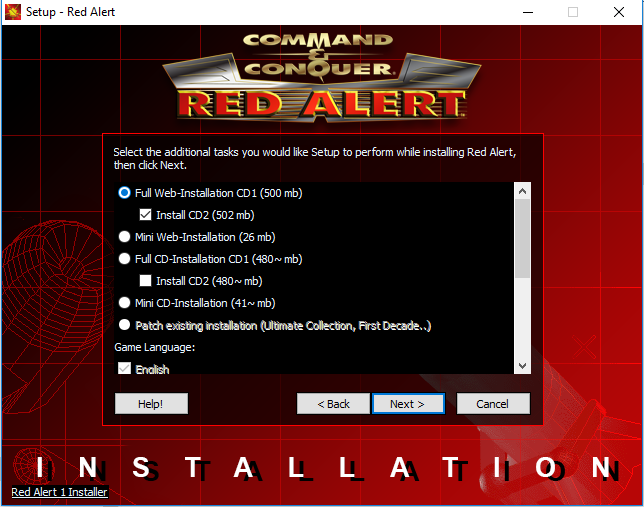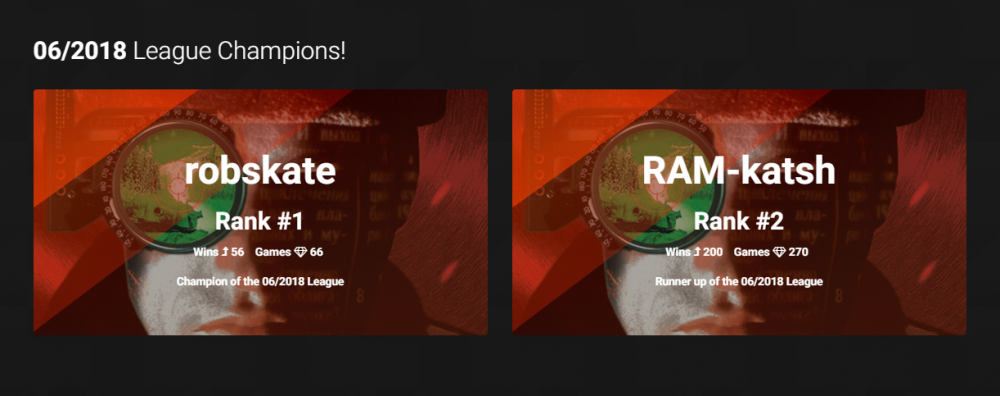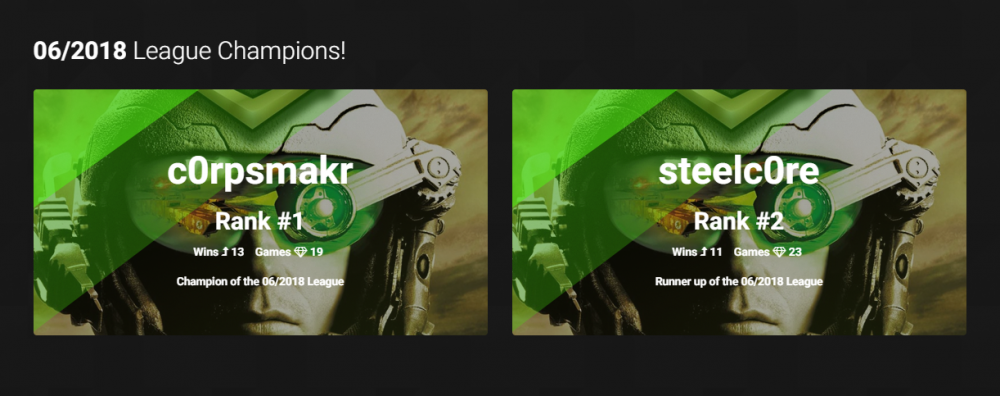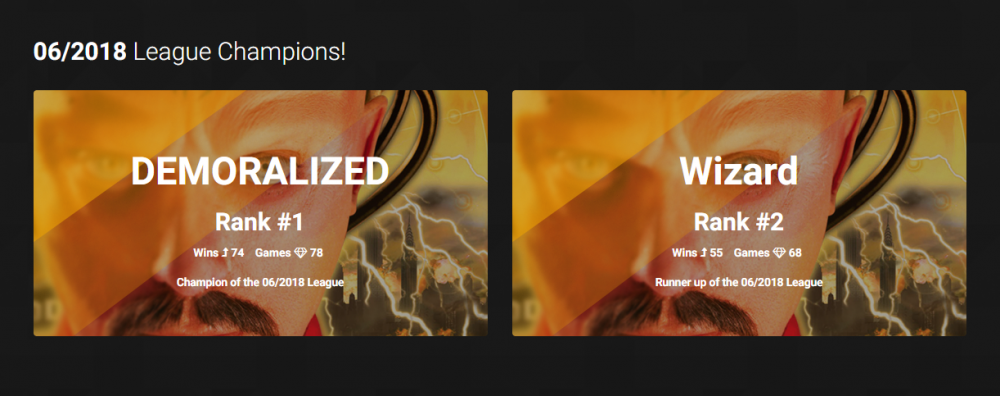Grant
Administrator-
Posts
2837 -
Joined
Everything posted by Grant
-
Have you added any files to your main CnCNet directory? Installed any mods, applied someones download to yours etc? You could join a game, close the client, and upload your client.log file and we should be able to see whats different.
-
Delete the file called version, should force the latest update
-
Hello, the maps directory comes with the CnCNet client. (Link here: https://cncnet.org/red-alert-2 ) For adding maps to your normal game without CnCNet, you need to add them into the root folder of your game directory (where you see ra2.exe etc).
-
Changing to a renderer other than default, will likely fix your issue which is why it got suggested. Try changing to a few different options and experimenting in skirmish games to see what works best.
-
Hello, If you are experiencing slow or choppy gameplay whilst playing on CnCNet, there are a few steps you can take to troubleshoot the problem. Install the CnCNet client This will look for your existing game directory. Once installed run CnCNetYRLauncher.exe or the shortcut supplied. Click "Options" Select "Display" and under the render options, select a new renderer. Commonly, TS-DDRAW works best. Click Save, and launch Skirmish. Play a game with the AI. If the gameplay is fast then this renderer will likely be the best for you. If it hasn't worked, repeat from step 5 until you find a renderer that works best with your system. Failing the above, ensure your video drivers are up-to-date. You are running a suitable resolution the game can handle.
-
How to install Red Alert 1 on Windows XP Vista 7 8 10 Linux MAC. 32 / 64bit
Grant replied to FunkyFr3sh's topic in Red Alert
You don't need the ISO, download https://downloads.cncnet.org/RA1installer.exe Select Full Web-Installation (Install CD 1 and Checkbox below CD 2) -
How to install Red Alert 1 on Windows XP Vista 7 8 10 Linux MAC. 32 / 64bit
Grant replied to FunkyFr3sh's topic in Red Alert
Click "View all Downloads" at the bottom, and a "single player download" will appear - https://cncnet.org/red-alert#download -
Comrades, please join us in congratulating the winners of the CnCNet June 2018 Ladder. Well done to everyone competing this month. We hope you had fun and join in again this month! Click the links below to view the full results of April. Yuri's Revenge Tiberian Sun Red Alert If you would like to leave feedback on the ladder please join in with the relevant ladder discussions in our forums. Red Alert Winners Tiberian Sun Winners Yuri's Revenge Winners And finally, the "Most Games Played" award goes to telepsych with 395 games!
-
Hello, If you are experiencing slow or choppy gameplay whilst playing on CnCNet, there are a few steps you can take to troubleshoot the problem. Install the CnCNet client This will look for your existing game directory. Once installed run CnCNetYRLauncher.exe or the shortcut supplied. Click "Options" Select "Display" and under the render options, select a new renderer. Commonly, TS-DDRAW works best. Click Save, and launch Skirmish. Play a game with the AI. If the gameplay is fast then this renderer will likely be the best for you. If it hasn't worked, repeat from step 5 until you find a renderer that works best with your system. Failing the above, ensure your video drivers are up-to-date. You are running a suitable resolution the game can handle.
-
Hello, At a guess I would make sure your Maps > Custom folder exists in your game directory where CnCNet is installed. Failing that, do a fresh reinstall.
-
Hello, check your firewalls, anti-virus software, anything that could be blocking a connection for gamemd-spawn.exe
-
Think this could be related to https://github.com/CnCNet/xna-cncnet-client/issues/22
-
I'll move this to the maps area, where someone may be able to help you.
-
Hello, Have you tried checking your anti-virus and seeing if it's blocking that file from being downloaded?
-
Can you then run the client and click OK when the error happens, and reupload the latest log? The log files aren't actually showing any traces of errors.
-
Hello, We need some additional information to help you out. In order for us to work out your issue, we will require your client.log file. Please attach it to your reply. Finding your client.log file: Navigate to your Red Alert 2 folder. This is where CnCNet is installed. Look for the folder called "Client" Inside this folder, there will be a file called client.log Also include any crash logs, in the Client > Crash Logs folder.
-
http://mapdb.cncnet.org/search.php?game=yr&search=Alaskan Oil Spill
-
Unfortunately, a no to Emperor as we don't support it.
-
So long as it's a C&C game we support and is entertaining that's good for us. It can be Single player, Skirmish or Online. Totally up to you.
-
Commanders, listen up. We're now re-accepting YouTube submissions to be uploaded to our official channel. We're asking for your videos so we can upload them to our channel. Cool. What's in it for me though? An audience of 8000+ subscribers, and a combined follower count on social media channels of 18,000+ Full credits go to your YouTube channel in the description, it's a great way to advertise to your channel and get out there to be subscribed to. When we advertise the video, we'll often advertise your @twitter handle or @facebook handle too! What's in it for CnCNet? We'd love to keep our channel fresh with gameplay each week. The reality we're often too busy maintaining everything that makes CnCNet work. So we're asking for your help. A video a week can improve our presence across the web. More players find out about CnCNet and join to play with us online. I get it. A video is what you need, I can help! Download and install Google Drive - (You can use your Google/YouTube account) Right click the Google Drive tray icon and click "Open Google Drive Folder". Create a new folder inside of your Google Drive folder and name it like this "(My username) CnCNet Videos" Copy the Video files you would like to share with us to the newly created folder Visit the Google Drive website and right click the folder you just made and uploaded the videos to, click "Share" and change your sharing settings to "Anyone with the link" or "Public on the web" Finally, post the link to the folder here in this topic.
-
Yeah if people want to submit videos to show they can.
-
Undocumented secret in "Romanov on the run" mission
Grant replied to Dzierzan's topic in Red Alert 2
Ha! That's pretty cool, thanks for sharing ? -
Hello, go to your task manager and see if gamemd-spawn.exe is running already. If it is, end it and try again.
-
Have you tried using the other renderers in the list and trying those?
-
Hello, If you are experiencing slow or choppy gameplay whilst playing on CnCNet, there are a few steps you can take to troubleshoot the problem. Install the CnCNet client This will look for your existing game directory. Once installed run CnCNetYRLauncher.exe or the shortcut supplied. Click "Options" Select "Display" and under the render options, select a new renderer. Commonly, TS-DDRAW works best. Click Save, and launch Skirmish. Play a game with the AI. If the gameplay is fast then this renderer will likely be the best for you. If it hasn't worked, repeat from step 5 until you find a renderer that works best with your system. Failing the above, ensure your video drivers are up-to-date. You are running a suitable resolution the game can handle.