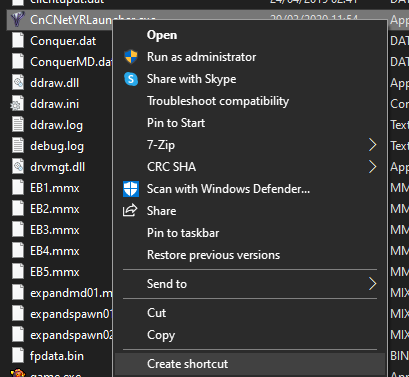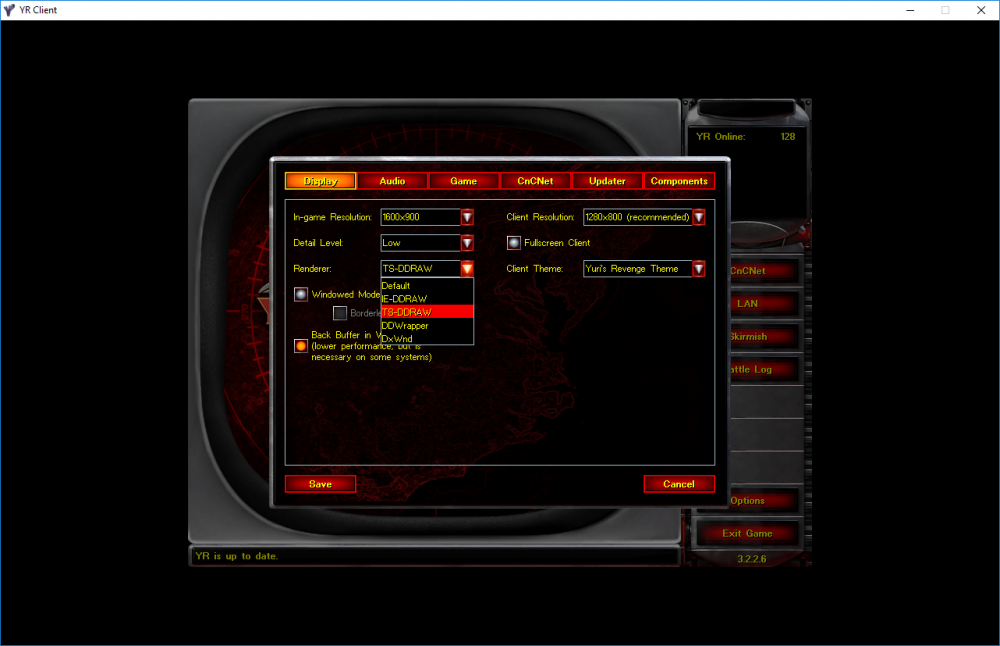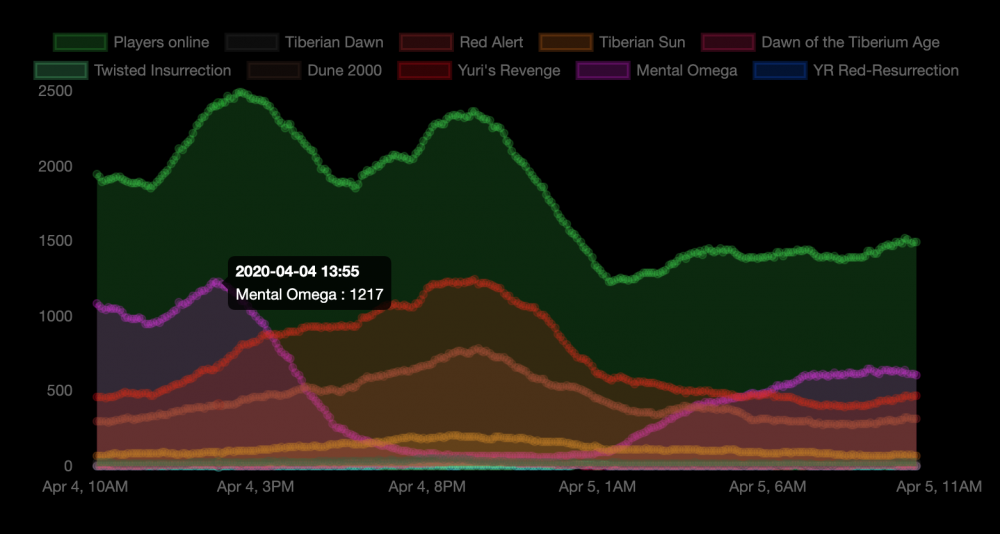Grant
Administrator-
Posts
2837 -
Joined
Everything posted by Grant
-
That's strange, could you upload your client.log file please? -- We need some additional information to help you out. In order for us to work out your issue, we will require your client.log file. Please attach it to your reply. Finding your client.log file: Navigate to your Red Alert 2 folder. This is where CnCNet is installed. Look for the folder called "Client" Inside this folder, there will be a file called client.log
- 9 replies
-
- Yuris Revenge
- Other
-
(and 1 more)
Tagged with:
-
Should now be working again in 6.4 - with @Rampastrings maintenance release. https://github.com/CnCNet/xna-cncnet-client/releases/tag/2.6.2.4
-
Hey - try this - it should help you https://forums.cncnet.org/topic/6866-frequently-asked-questions/#comment-69945
-
Hey - to be honest if you're looking for help with Generals, you'd be better asking at C&C Online - https://cnc-online.net/en/ If you have Discord - join them there they should be able to help you out - https://discord.gg/7Yp3HXg
-
Hello, We need some additional information to help you out. In order for us to work out your issue, we will require your client.log file. Please attach it to your reply. Finding your client.log file: Navigate to your Red Alert 2 folder. This is where CnCNet is installed. Look for the folder called "Client" Inside this folder, there will be a file called client.log
-
Hello - that sounds like you're running the installer over and over to launch CnCNet which isnt' right. There should be a shortcut on your desktop? If not, navigate to where you have Red Alert 2 installed and create a shortcut of "CnCNetYRLauncher.exe". If you've got Origin, your game installation folder for Red Alert 2 will likely be simliar to this: C:\Program Files (x86)\Origin Games\Command and Conquer Red Alert II C:\Program Files (x86)\Origin Games\Command and Conquer Red Alert II
-
Hello - when you create a game via CnCNet you can select the RA2 mode as an option in the settings. (For skirmish and online play) For singleplayer/campaign, once you have CnCNet installed it should fix single player for you, so you can launch RA2 normally via Origin.
-
If you can't see games in the lobby it's likely you've not updated to the latest version. Ensure you're on the latest if you're playing online together. Try playing standard maps together (not custom and see if that's the cause. Some custom maps need configuring properly with certain rules, others may not. Also if you're trying to use any old style tools to change the gameplay online, that will cause reconnection errors too
-
I could be wrong but don't the YR guys in their discord channel do this?
-
Just to add to @DAIJOUBU? - on the digital collection part, you can actually save a few £/$ by purchasing it via CD Keys, and redeeming it via Origin. I posted this on Reddit not so long ago: Sometimes they have an offer, but if money is a bit of an issue right now given the circumstances, I would recommend doing the following: Purchase a digital Ultimate Collection code via CD Keys (A legitimate service used by many others). You will receive your code once payment is complete. Redeem it via the Origin store. (Tutorial here) You then own the Ultimate collection for a much discounted price, and forever.
-
This isn't a file from CnCNet so not sure. Was it there when you installed?
-
Sorry for any confusion. CnCNet Yuri's Revenge comes with an RA2 mode you enable when you create a game. In essence you will need Yuri's Revenge installed (The expansion to RA2) for it to work with CnCNet.
-
Sorry this isn't quite clear and is a bit confusing. Yuri's Revenge is required. You then have an RA2 mode you can enable in the client to play Red Alert 2.
-
Hello, Run CnCNetYRLauncher.exe or the shortcut supplied. Click "Options" Select "Display" and under the render options, select a new renderer. Commonly, "Automatic", "CNC-DRRAW" or "TS-DDRAW" works best. Click Save, and launch Skirmish. Play a game with the AI. If the gameplay is normal (and radar is fixed) then this renderer will likely be the best for you. If it hasn't worked, repeat from step 5 until you find a renderer that works best with your system. Failing the above, ensure your video drivers are up-to-date. You are running a suitable resolution the game can handle.
-
Can you check skirmish play works fine first? The game should be running smoothly and shouldn't lag etc. I ask as just wondering if you have the correct renderer set.
-
Hello - is this for the forums or for the ladder?
-
Let us know how you get on - if you still need help we're here whenever.
-
@Banjoman and @LegoLast99 are you using the CnCNet YR Client from here? https://cncnet.org/yuris-revenge
-
-
What was the problem?
-
Hey sorry to hear that, hopefully this will get the update working.
-
Hey make sure you're on the same client version (E.g both on version 6.3)
-
Failing to get it setup with your bro, he's what I would do personally. I recommend CD keys because you can often find the games a fraction of the price as opposed to going direct - it's a legitimate and legal company so no worry there. This step will save you forking out £24 too. Buy a digital copy of the ultimate collection via CD Keys (Currently £6) - https://www.cdkeys.com/pc/games/command-and-conquer-the-ultimate-edition-pc Once received (you'll receive the code from them via email), redeem the code in the EA Origin store You'll then permantently have access to the ultimate collection via Origin. Download RA2 & Yuri's Revenge Install CnCNet and you'll be up and running
-
Hello, Go to your CnCNet directory Look for the folder called "Maps" Inside the Maps folder, look for the "Custom" folder. Place any custom maps in there. Note for Red Alert 2 & Yuri's Revenge, the file extension must be a ".map"